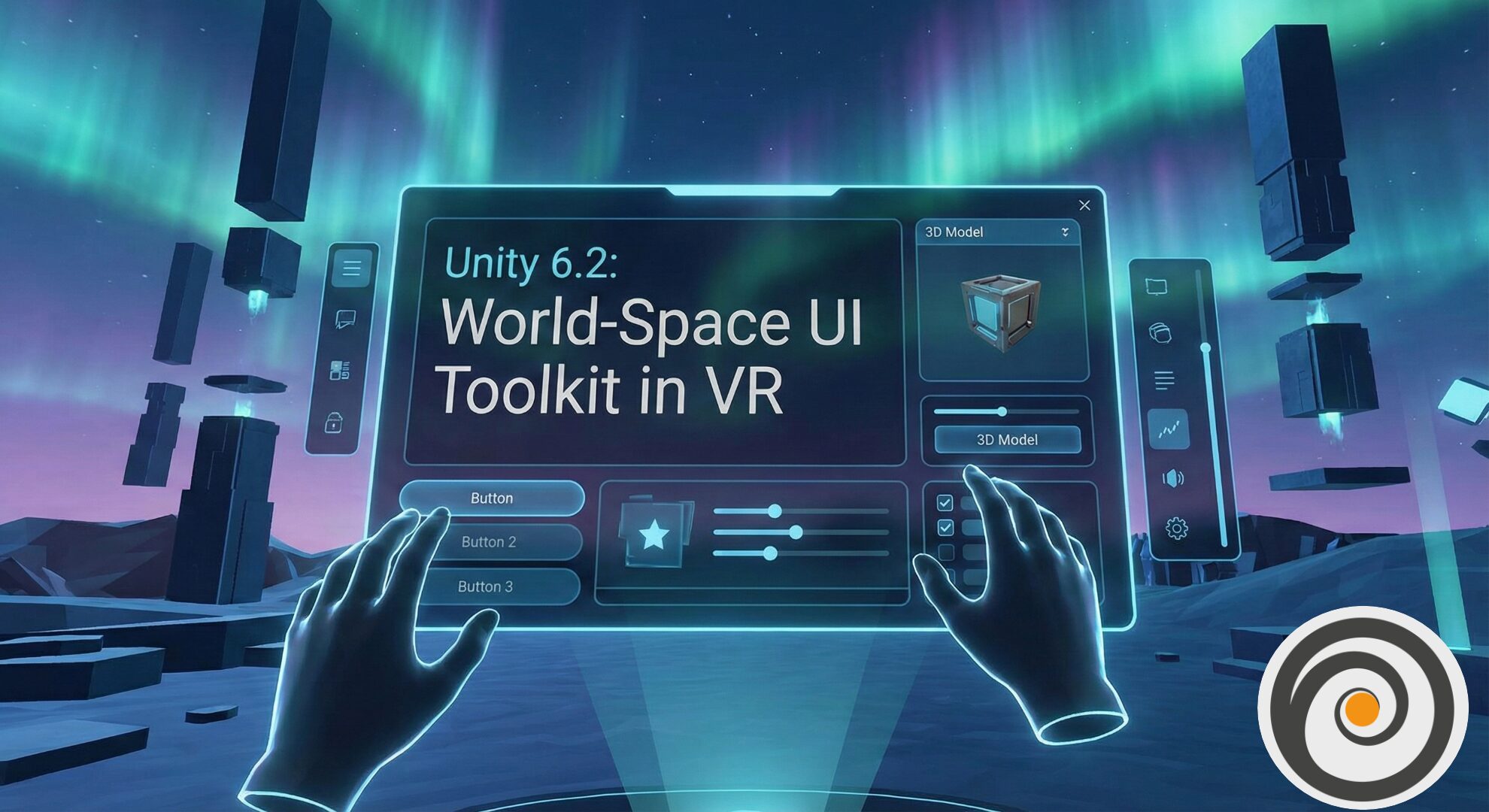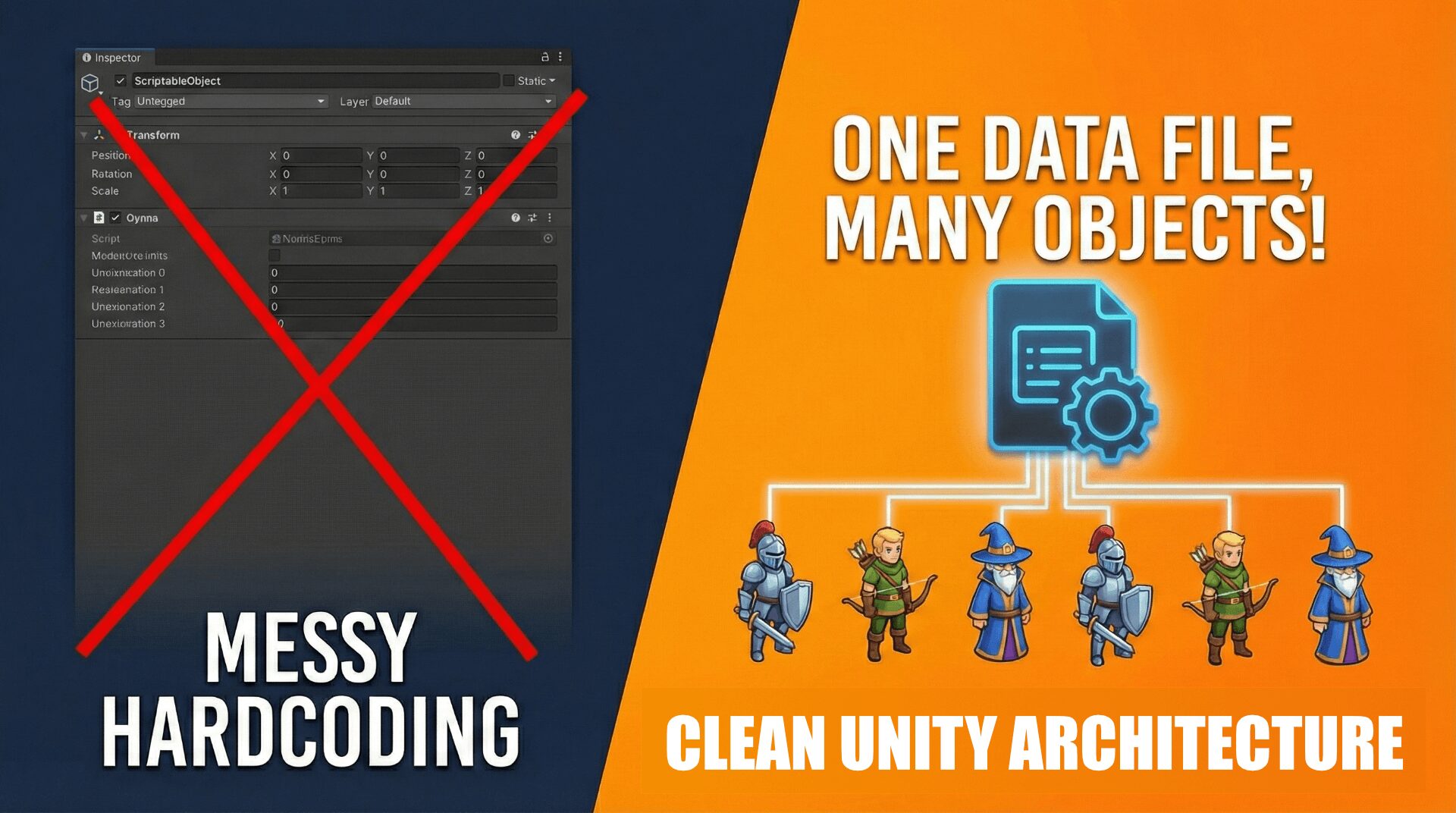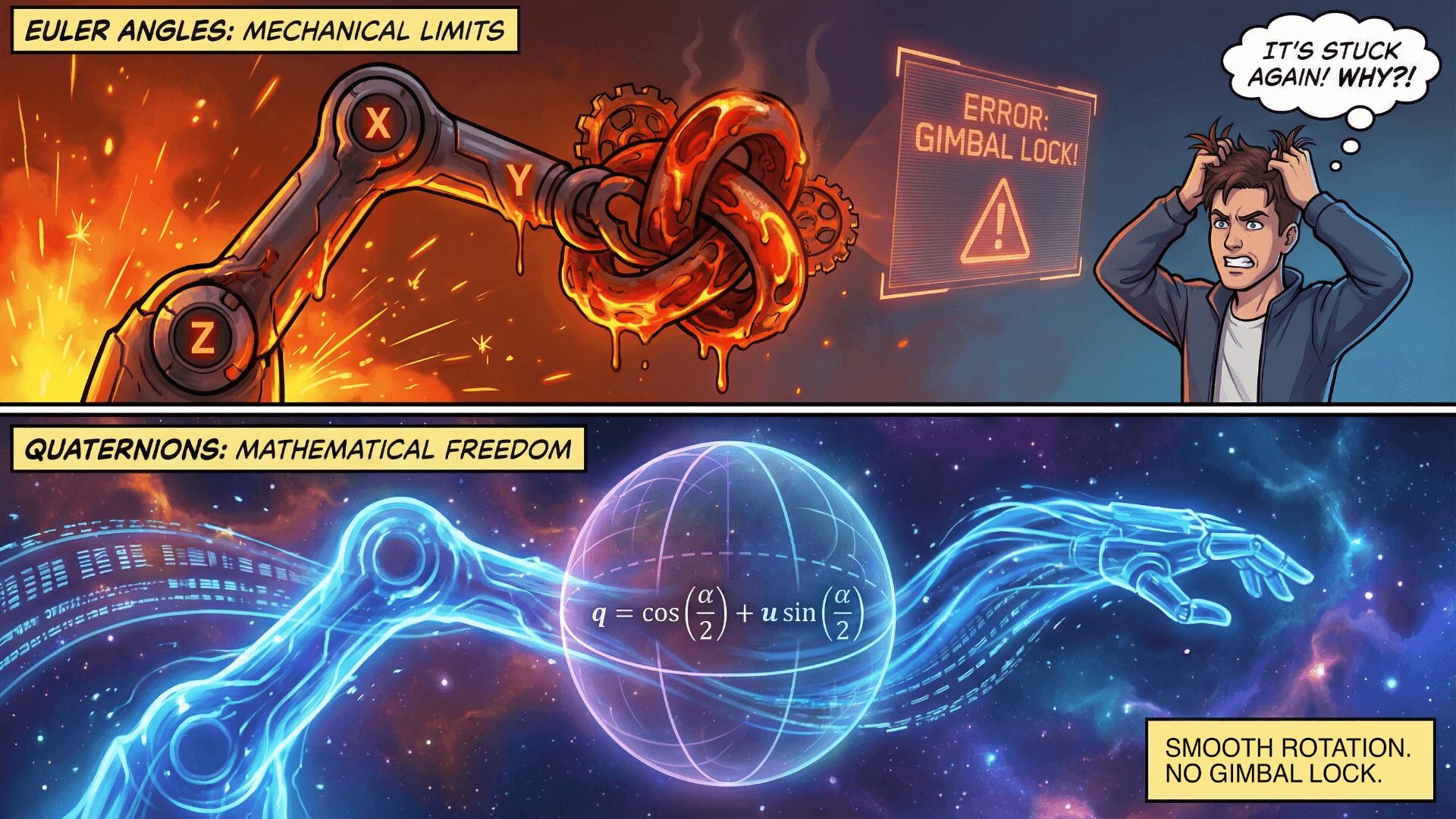Unity 6.2 has arrived with a Lots of new features, and one of the most exciting additions for XR and VR developers is World-Space UI Toolkit. This long-awaited feature brings the power of Unity’s modern UI system into immersive 3D environments, allowing you to design and interact with UI directly in the world space—perfect for VR, AR, and MR projects.
In this blog, we’ll break down what this feature means, how to set it up, and why it’s a big deal for immersive development.
Why World-Space UI Matters in VR
Traditional UI systems in Unity were either overlay-based (screen space) or required custom workarounds to function in VR. With Unity 6.2, UI Toolkit panels can now be rendered as world-space objects. This means you can:
- Place menus, dashboards, or HUDs directly in the 3D environment.
- Interact with them using VR controllers, rays, or poke gestures.
- Design scalable, styleable, and dynamic UI using UXML and USS while still having them feel natural inside the immersive scene.
As a result, Unity brings XR developers one step closer to seamless development, without needing heavy reliance on third-party UI systems.
👉 Learn more about Unity 6.2 new features on the official Unity blog.
Getting Started with UI Toolkit World-Space UI
1. Create a Panel Settings Asset
To begin:
- Right-click in your Assets folder → Create > UI Toolkit > Panel Settings.
- In the Inspector, set Render Mode to World Space.
- Adjust Pixels Per Unit (default is 100).
This tells Unity that the panel should be rendered in 3D, not as an overlay.
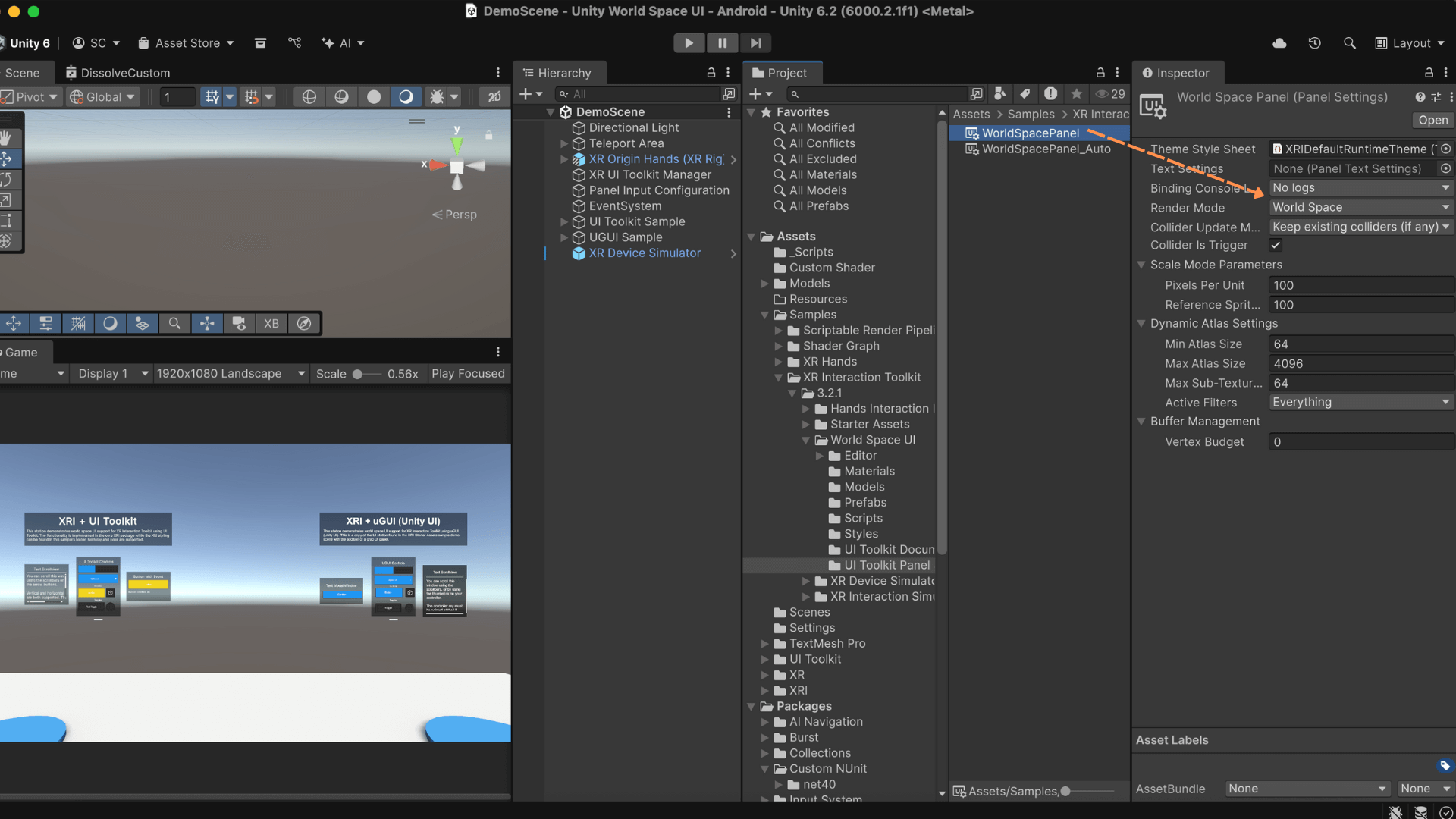
2.Add a UI Document
Once the panel settings are ready:
- Create a UI Document in your scene (GameObject → UI Toolkit → UI Document).
- Assign your UXML file and link it to the Panel Settings created earlier.
- Add a collider (Box Collider or similar) to make the UI interactable.
At this point, your world-space UI exists, but you still need to enable interaction.
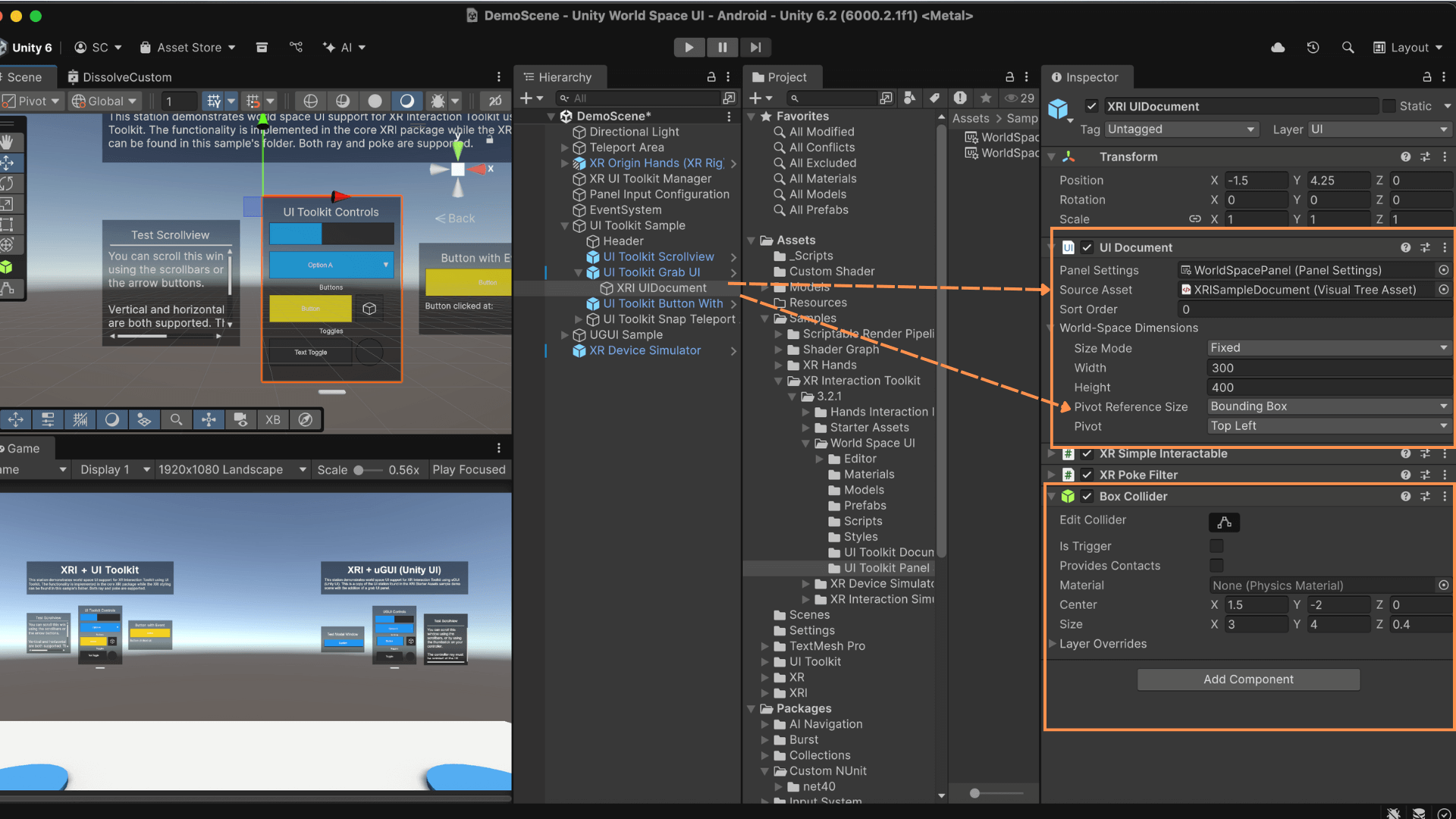
3.Configure Dimensions & Pivot
Next, configure how your UI will appear:
- Set width and height via Inspector.
- Define Pivot Reference Size (Bounding Box or Layout).
- Choose Pivot Position (center, corner, etc.).
With these settings, your UI will scale properly and align as intended in 3D space.
4. Enable XR Interaction
For VR controllers to interact with your world-space UI:
- Install XR Interaction Toolkit (3.2.0 or newer) from the Package Manager.
- Import the World Space UI sample.
- This sample provides a demo scene and prefabs that demonstrate how to use UI Toolkit and UGUI in world space, together with the XR Interaction Toolkit.
- Dependencies:
- Starter Assets sample
- Hands Interaction Demo sample
- Unity 6.2 or newer (minimum
6000.2.0a9)

- Add the XRUIToolkitManager component to your scene.
- Adjust Panel Input Configuration → set Panel Input Redirection to No input redirection.
- For poke interactions, add XRSimpleInteractable and XRPokeFilter.
By following these steps, your VR rays or poke gestures can naturally interact with the UI.
👉 For more details, see the XR Interaction Toolkit documentation.
Pro Tips & Known Limitations
When working with this system, keep the following in mind:
- ScrollView Limitations: Drag scrolling works, but joystick/thumbstick scrolling is not yet fully supported.
- Input Conflicts: If your panel input configuration is incorrect, interactions may default to head gaze instead of controllers.
- Performance Note: Since world-space UI are still UI Toolkit panels, avoid heavy nesting or excessive dynamic styles to maintain smooth performance.
Therefore, always test your UI carefully in VR to ensure smooth interaction and good performance.
Why This is Huge for XR Development
Before Unity 6.2, developers often relied on Canvas in World Space or third-party libraries for VR UI. Now, with native World-Space UI Toolkit support, you get:
- Modern styling with USS (like CSS for Unity).
- UXML-based layouts for faster iteration.
- Seamless integration with XR Interaction Toolkit.
- Official Unity support, meaning long-term stability.
As a result, development friction is drastically reduced, and developers can create VR-ready interfaces without hacks or extra plugins.
Wrapping Up
Unity 6.2’s World-Space UI Toolkit opens a new chapter for immersive app design. Whether you’re building VR menus, in-world dashboards, or interactive learning tools, you can now leverage the full power of UI Toolkit directly in 3D space.
If you’re already using Unity 6.2, try the XR Toolkit World Space UI sample. It’s the fastest way to explore this new workflow and experiment with prefabs, demo scenes, and controller interaction.